DrugFlow Introduction
1. Overview
DrugFlow is an integrated computational platform that covers the whole process of drug discovery. It creatively combines artificial intelligence and physical computing technologies to integrate multiple functions with independent intellectual property rights in the process of "target discovery and validation, lead compound discovery, and lead compound optimization". DrugFlow is dedicated to helping users reduce the time and cost of finding lead compounds, screening out candidate compound molecules with high activity and excellent drug-like properties, and accelerating the entry of small molecule drugs into clinical trials.
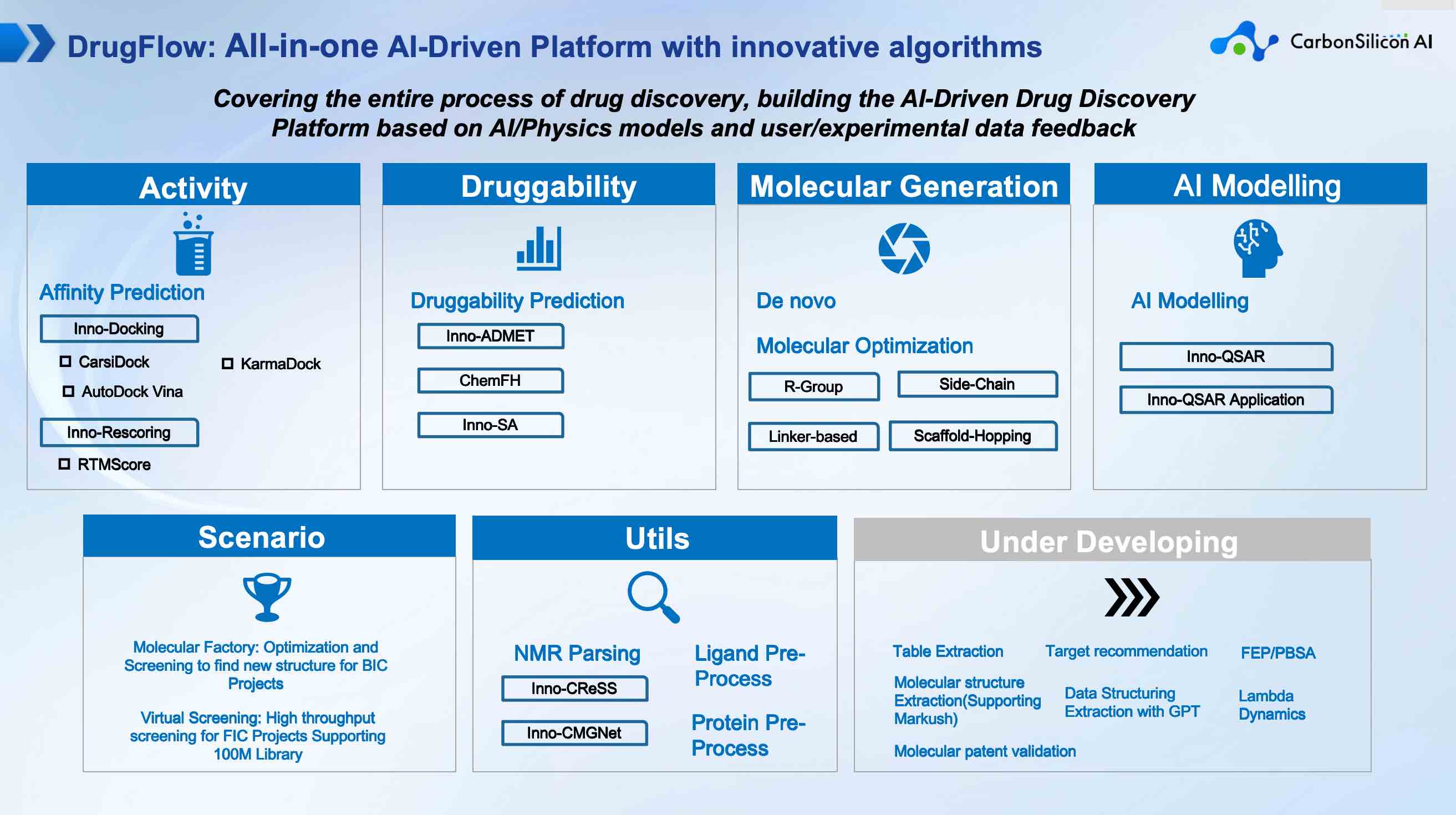
Figure 1. The launched and under-development functions of DrugFlow.
This user manual is designed to help you understand and get started with DrugFlow more quickly. If you have any other questions about using the platform, please contact us.
2. The Framework of DrugFlow
On the homepage of the DrugFlow website, you can learn about the current capabilities of DrugFlow and some simple introductions, and you need to register an account to use the platform's tools. When you do not have a DrugFlow account, you can go to the account registration page by clicking the "Register" button in the upper right corner of the homepage or entering your email in front of the "Start Using" textbox on the first screen (Figure 1). When you have an account, you can click the login button, and the page will go to the login page.
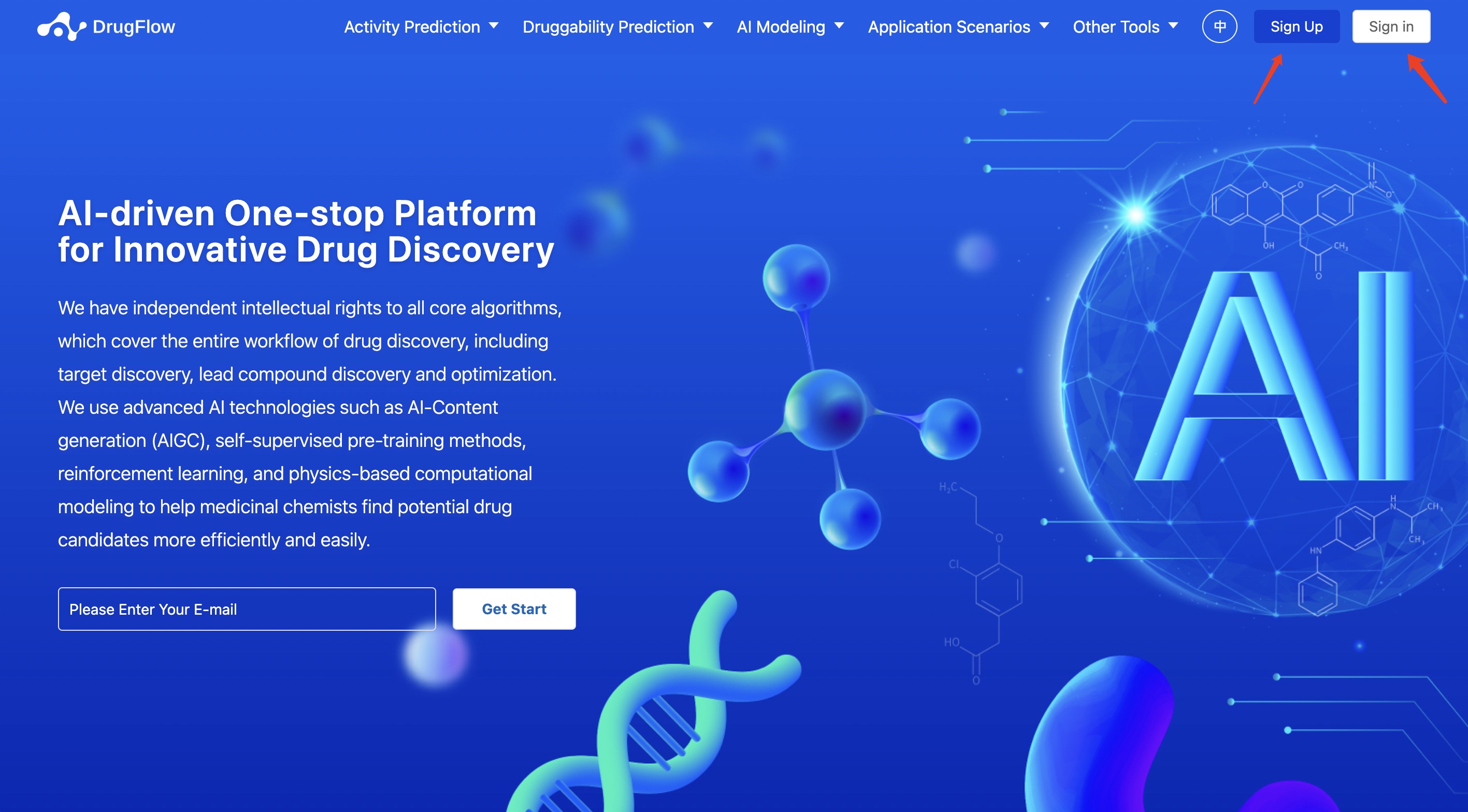
Figure 2. The homepage of DrugFlow.
3. Register/Login to DrugFlow
After entering the DrugFlow registration page, fill in each field according to the instructions on the page. After checking the box "I have read and agree to the User Protocol and Privacy Policy" at the bottom, you can click the Sign Up button. After registration, the system will send a verification email to your mailbox. Please activate your mail according to the instructions in the email. After successfully activating, you can log in to DrugFlow with that account and password.
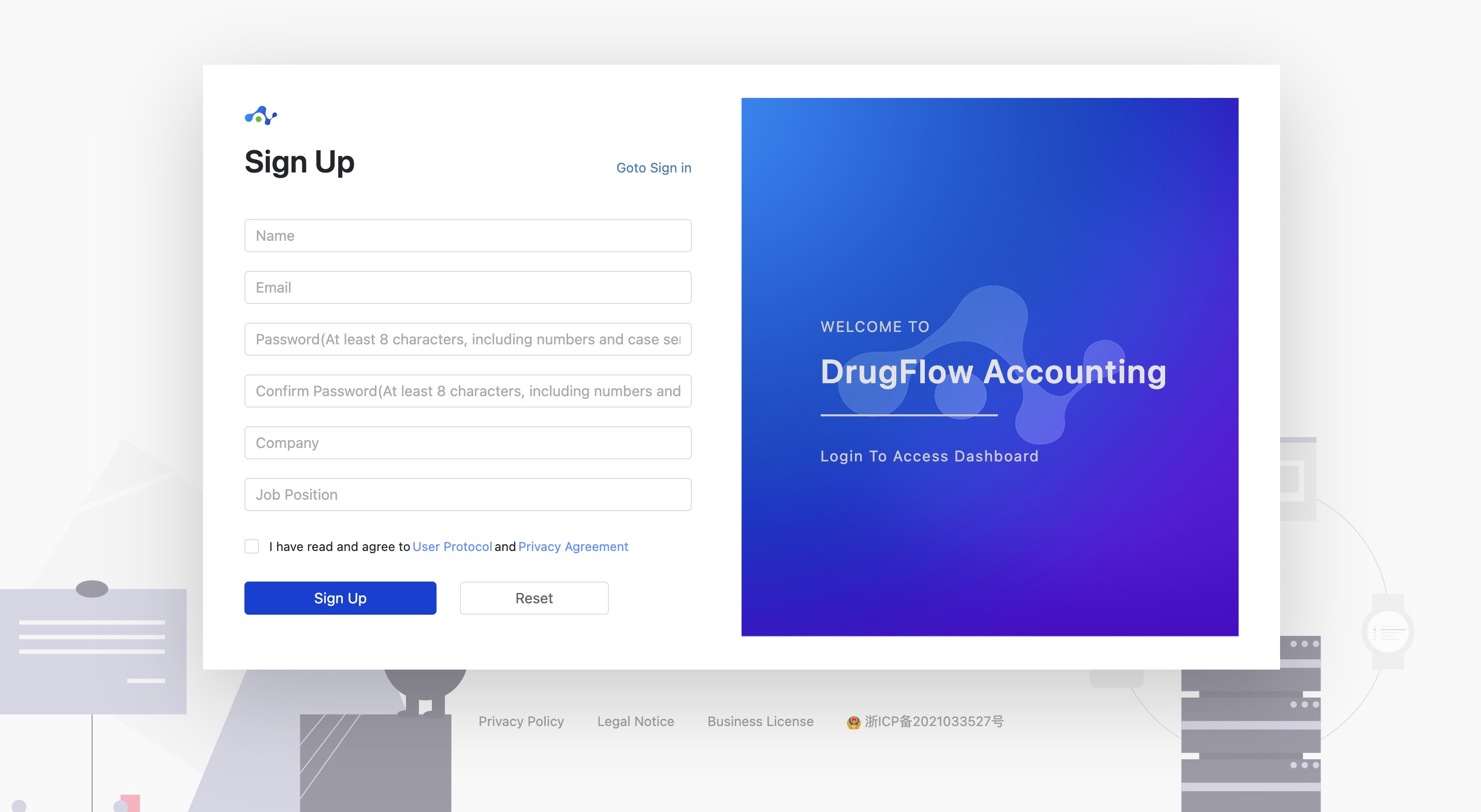
Figure 3. The registration page of DrugFlow.
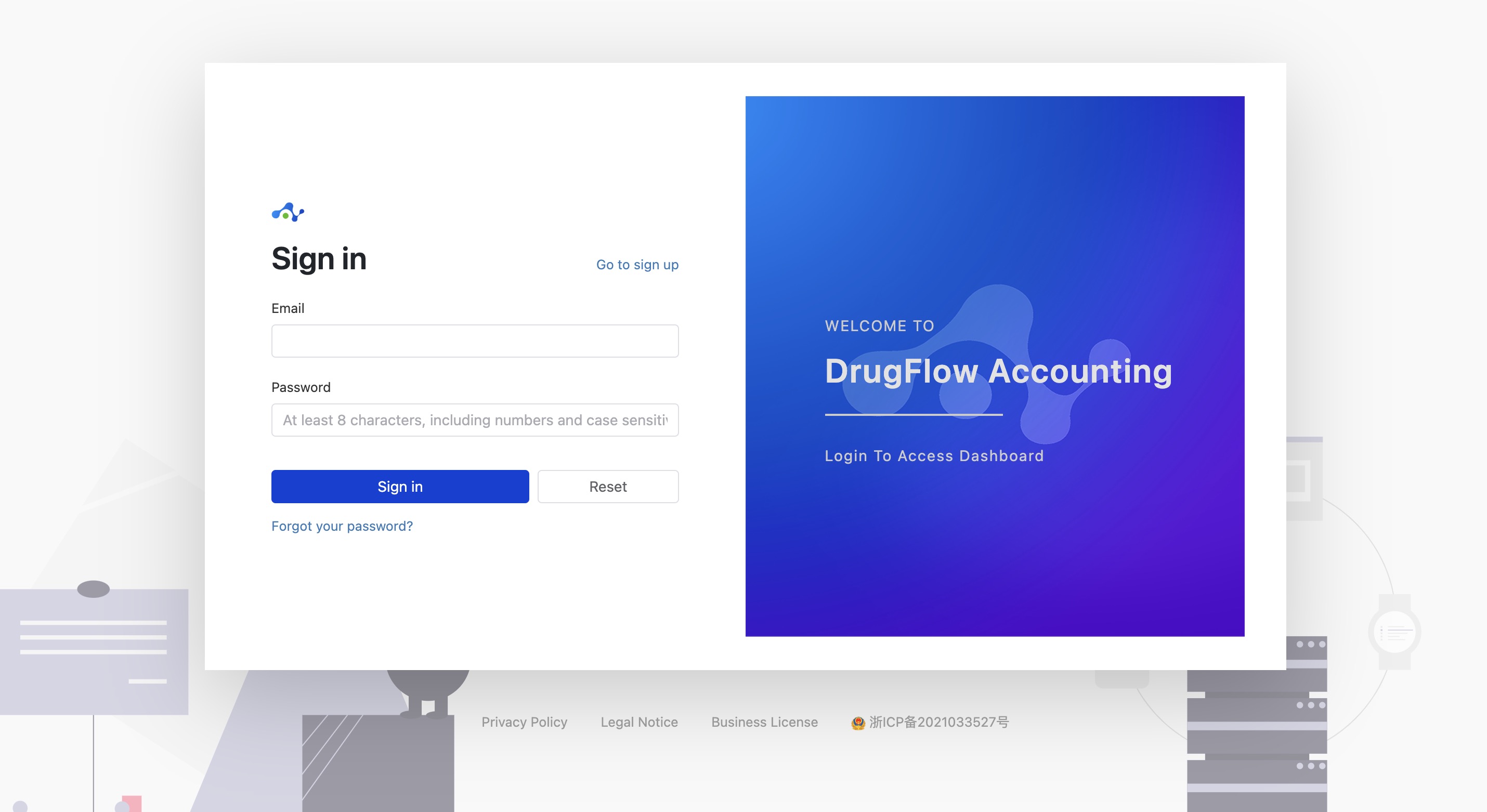
Figure 4. The Sign in page of DrugFlow.
Attention! Be sure to fill in the real information. After registration is complete, staff will review your information. Only those accounts that have passed the review will have permission to try DrugFlow, otherwise they will not be able to submit tasks.
4.Creating a WorkSpcae
After logging into DrugFlow, the page will prompt you to create a WorkSpace. WorkSpace is a project management tool provided by DrugFlow. For different projects, you can create different WorkSpaces to better manage the files and data in the project. The system will provide a task center and a data center for each WorkSpace.
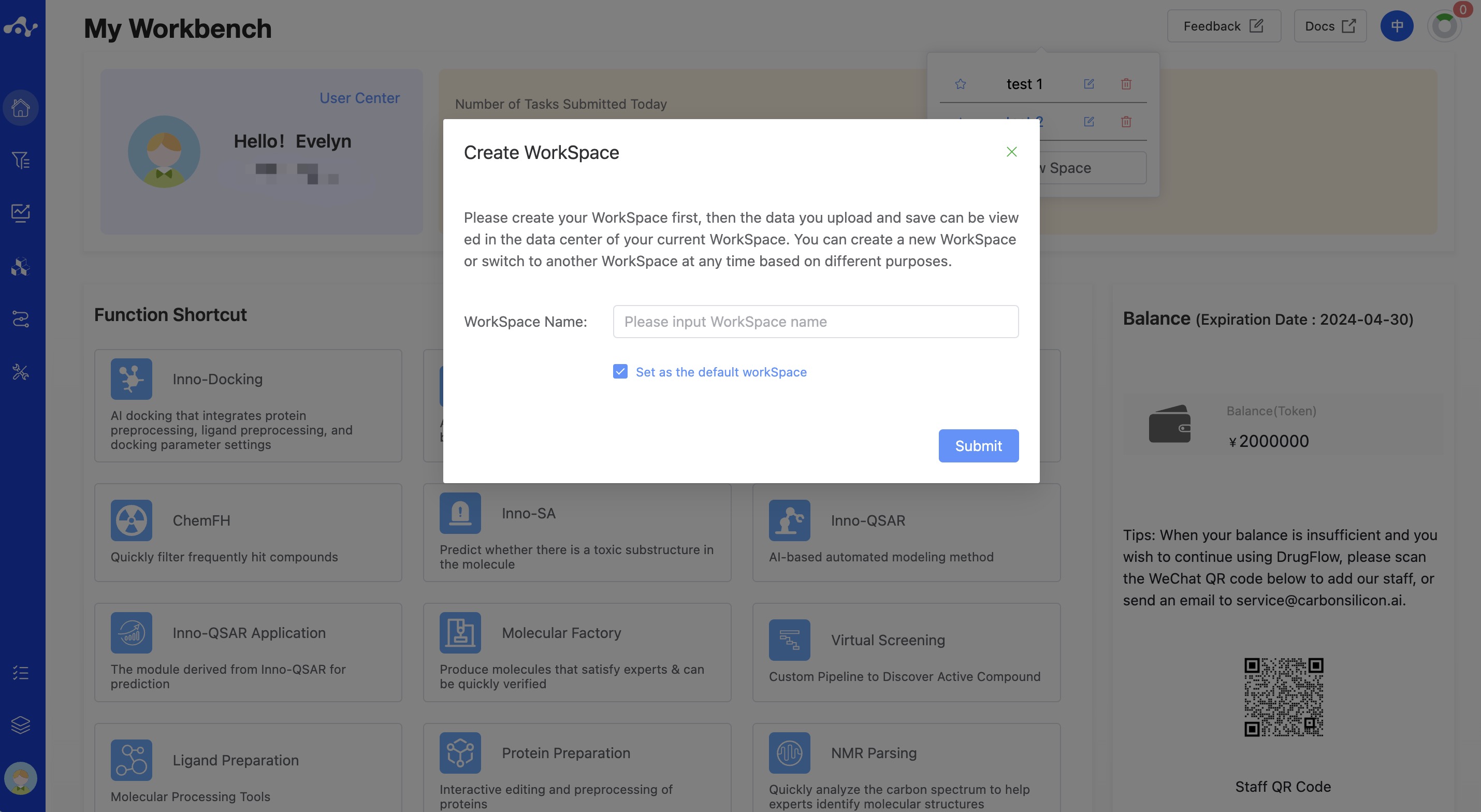
Figure 5. The page of create a WorkSpace
5. My Workbench
After creating a WorkSpace, the page will enter My Workbench: this page provides users with an overview page where users can view the number of tasks submitted, quick access to features, and statistics on the frequency of use of each module.
创建好 WorkSpace 之后,页面进入我的工作台:此页面为用户提供了一个概览页面,用户可以查看提交的任务数量信息、功能快捷入口和一个个模块使用频率统计图。
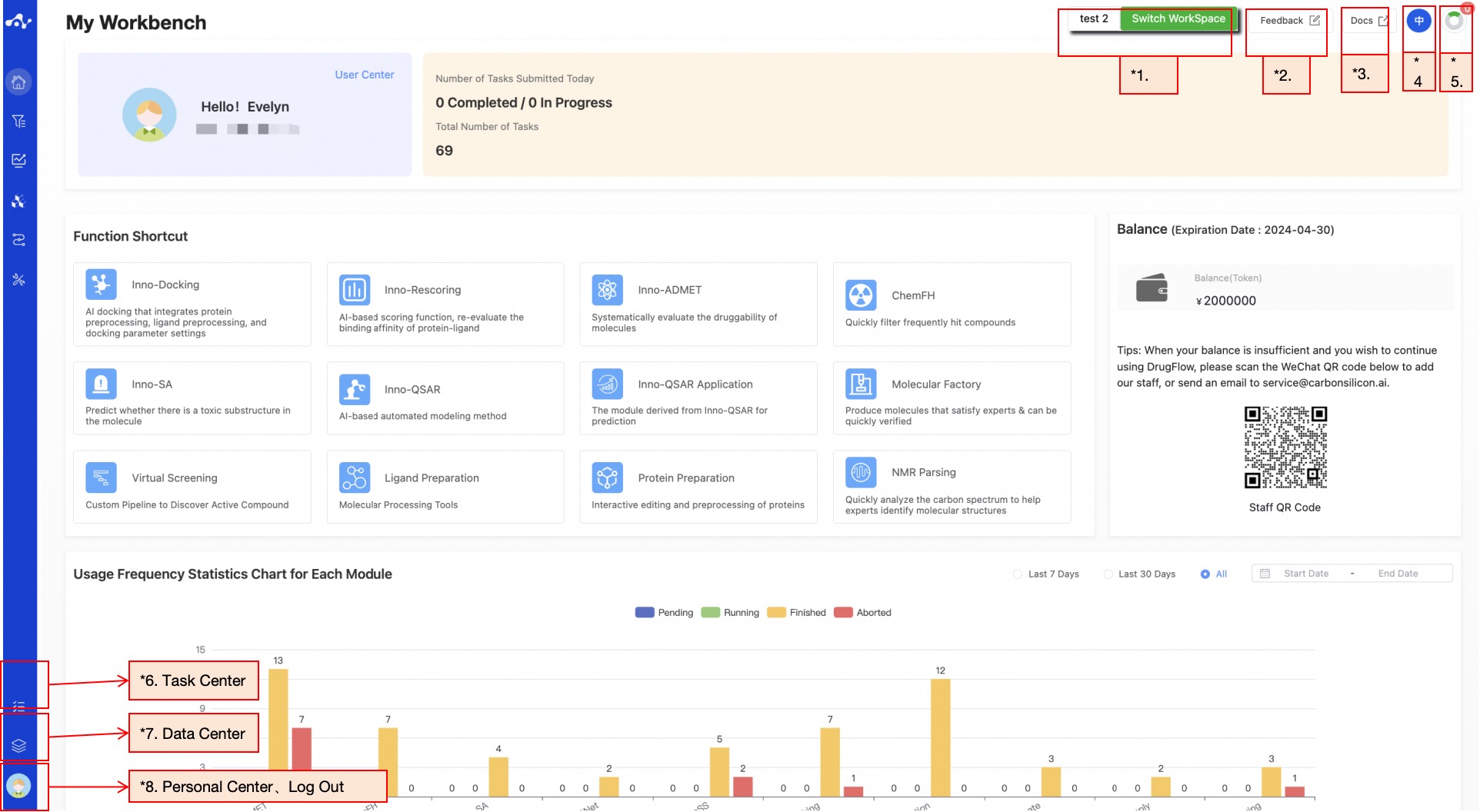
Figure 6. The page of My Workbench
(1) Switch/Create WorkSpace
Click this button, and the page will display all created WorkSpaces through a dropdown menu. You can switch WorkSpaces by clicking the "star" icon or create a new WorkSpace by clicking the "plus" icon.
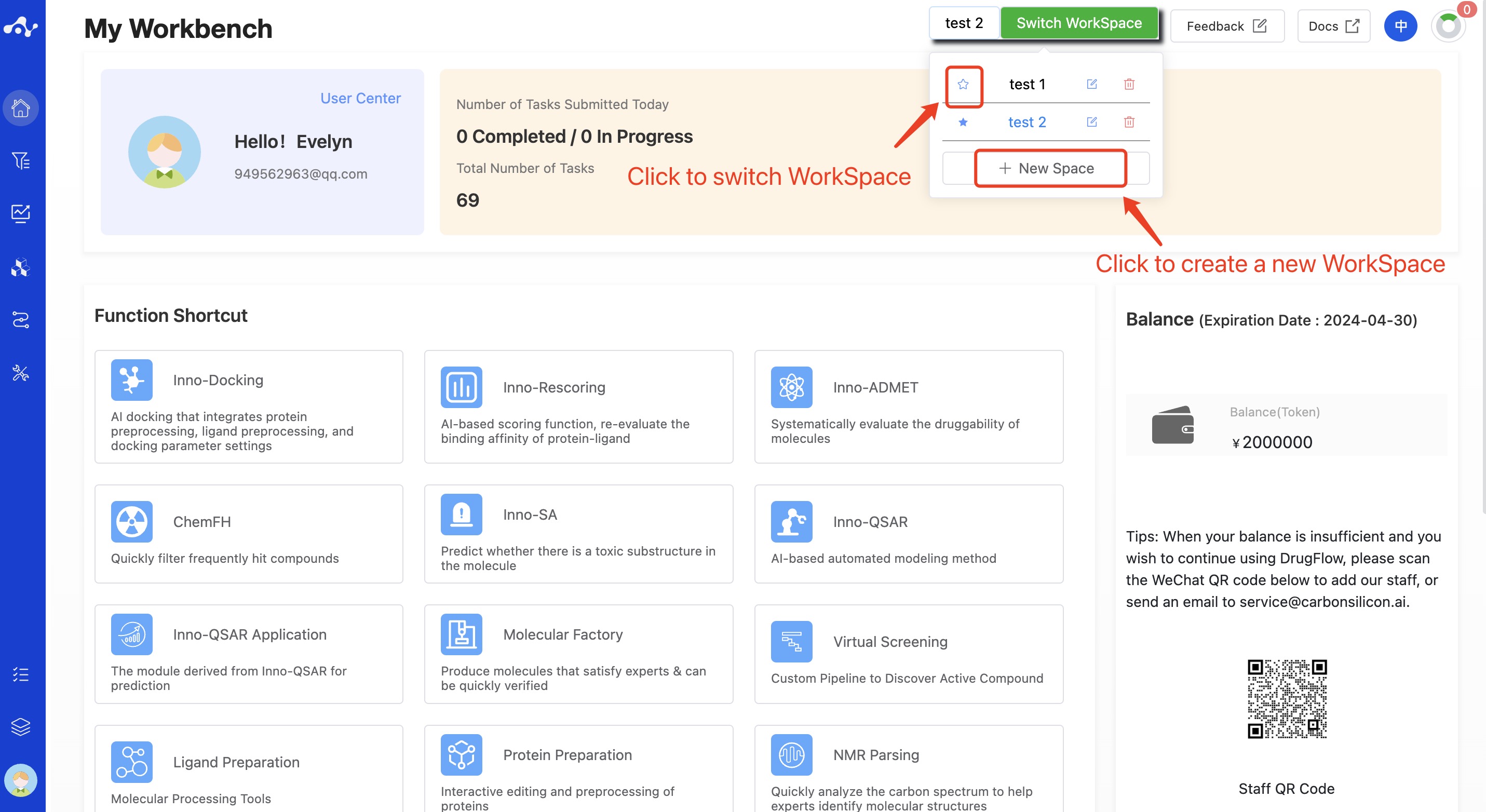
Figure 7. My Workbench-Switch/Create WorkSpace
(2) Feedback
If you encounter problems when using DrugFlow, you can send a message to the platform staff via the "Feedback" button to quickly resolve the issues you've encountered.
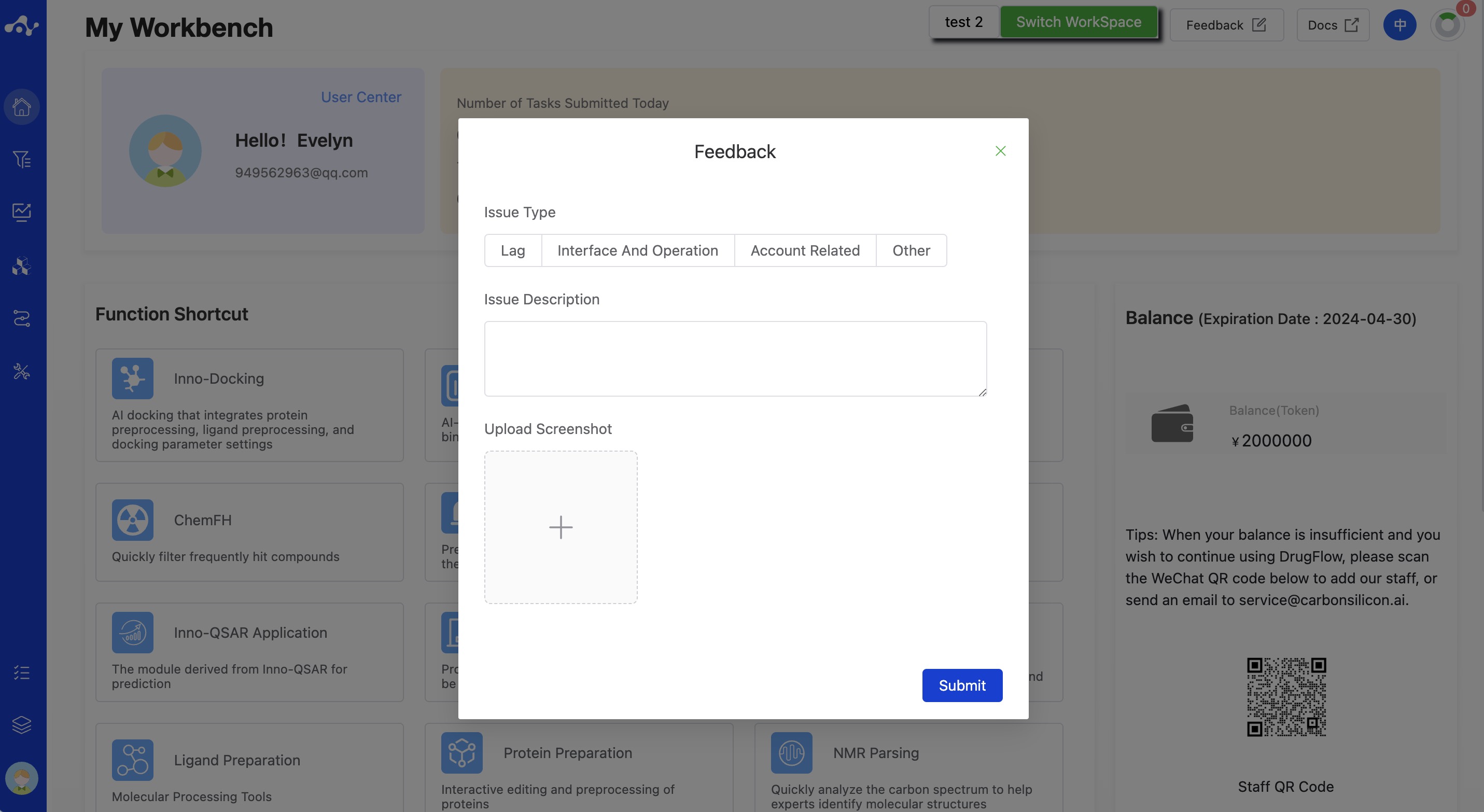
Figure 8. My Workbench-Feedback
(3) User Documentation
Click this button and the page will redirect to the user documentation page.
(4) Switch between Chinese and English
The platform supports bilingual display in Chinese and English. You can switch between Chinese and English based on your preference.
(5) View Running Tasks
Hover over this button, the page will dropdown to display all task statuses that are currently running in this WorkSpace.
(6) Task Center
Click this button to enter the Task Center page. This page is mainly used to view all tasks submitted in this WorkSpace, including those that are running and those that have been completed. You can perform related operations on the tasks through the operation column, including
Re-initiation: You can restart the initiated tasks, whether it is due to task exceptions or you wish to compute with different parameters and algorithms;
Task Parameter Details: We have added the function of viewing task parameter details to help you understand the task details more deeply;
Abort: When your task is running, you can terminate it by pressing the abort button;
Delete: You can click the delete button to delete this task record;
Error Details: When the task you submitted fails, you can click this button to view the error details;
Result Details: After your task ends normally, you can enter the result page through this button to view the computational results.
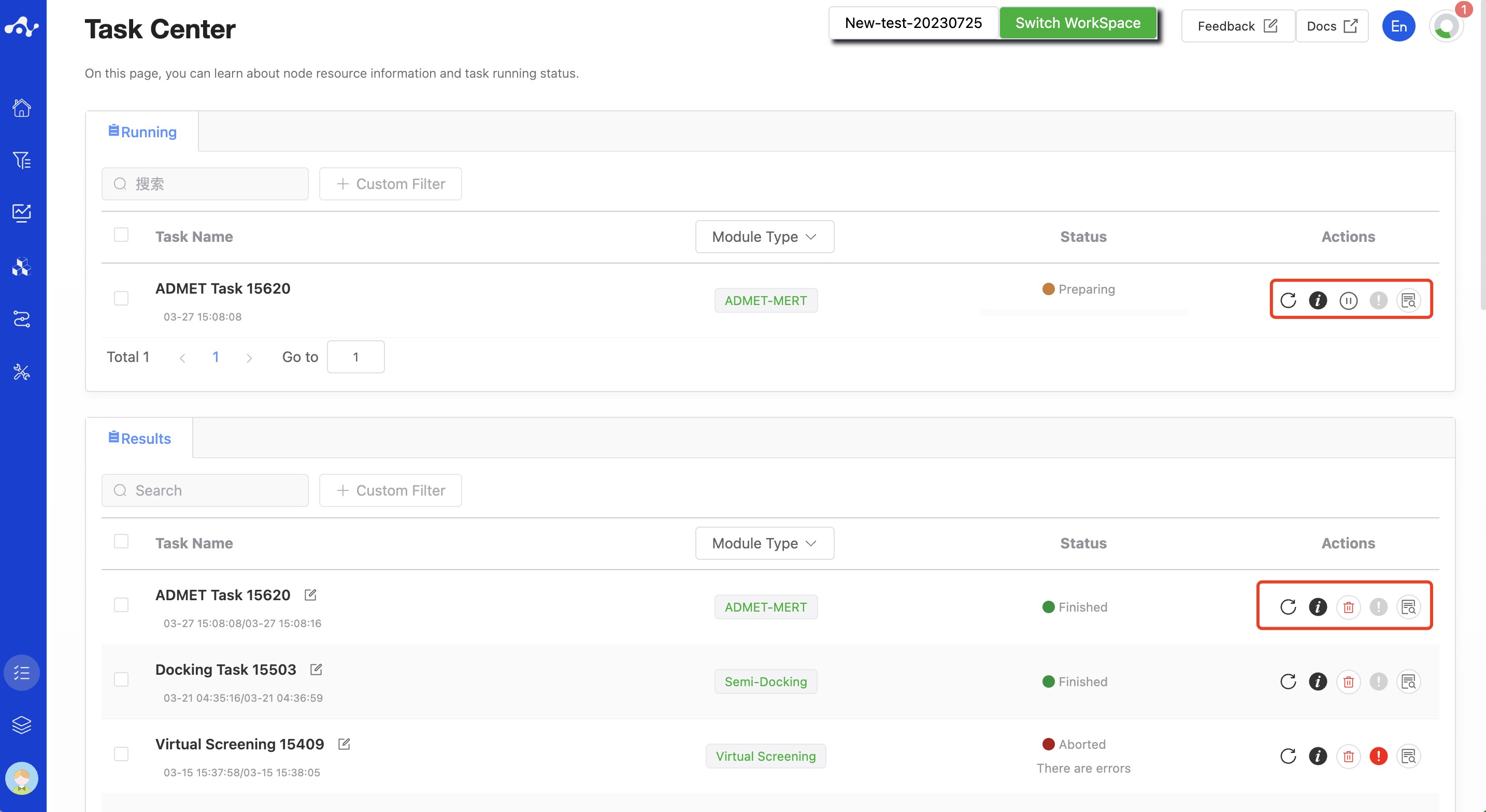
Figure 9. Task Center
(7) Data Center
Click this button to enter the Data Center page. The Data Center page is used to display all uploaded and saved data, and also supports data deletion. When the mouse is placed on a piece of data, you can delete this data or modify its name. When you click a piece of data, the page will pop up to view the details of this data. pdb files display protein 3D structures, while csv or sdf files display table information. On this pop-up page, you can download the data, or you can create a new task based on this data. At this point, the page will redirect to the computation page of the new task.

Figure 10. Data Center
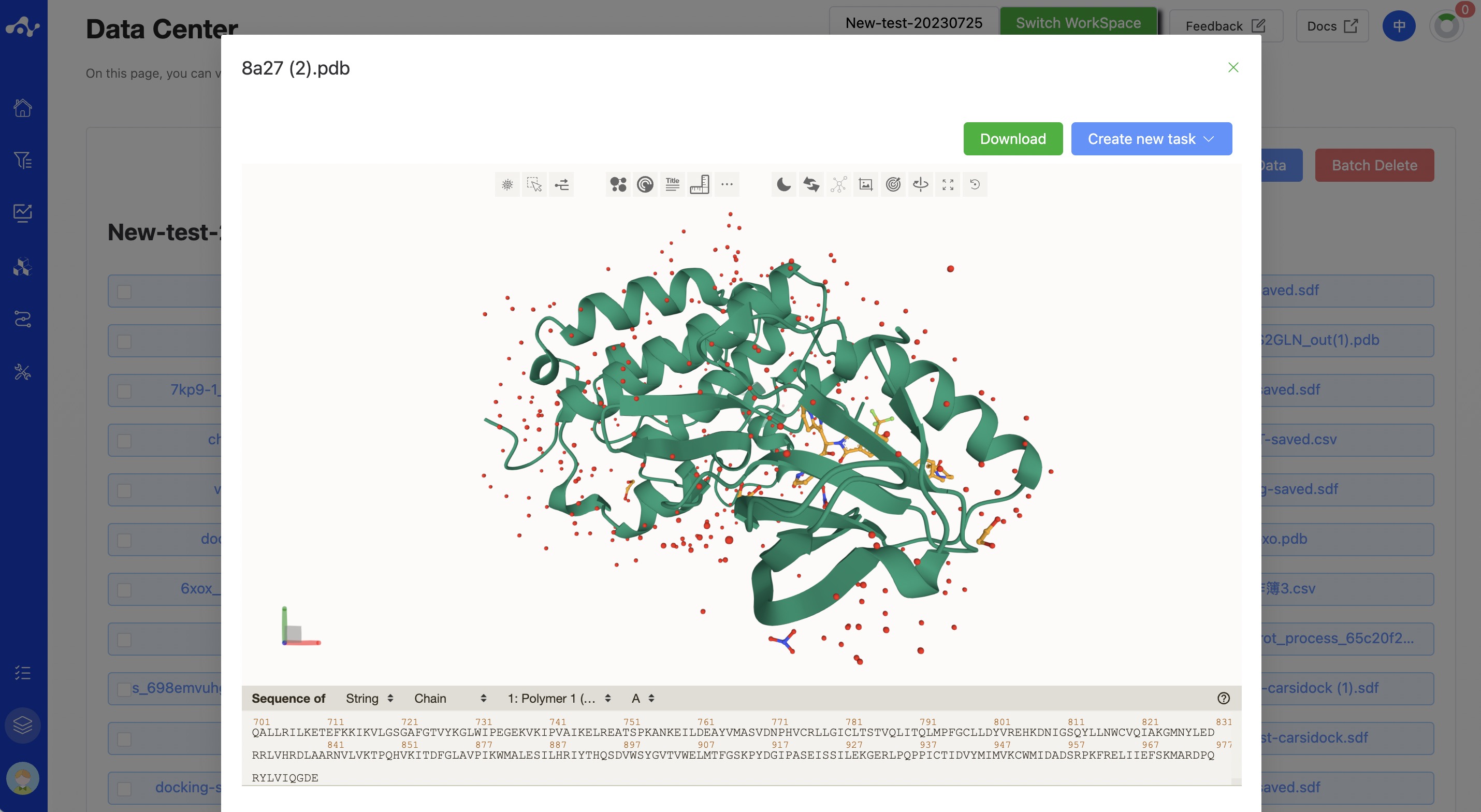
图 11. Data Center-View the protein
(8) Personal Center and Logout
Click on the personal avatar, and you will find the entrances to the Personal Center and the Logout button. The Personal Center is mainly used to display and edit personal information, while clicking "Logout" will log you out of the account.
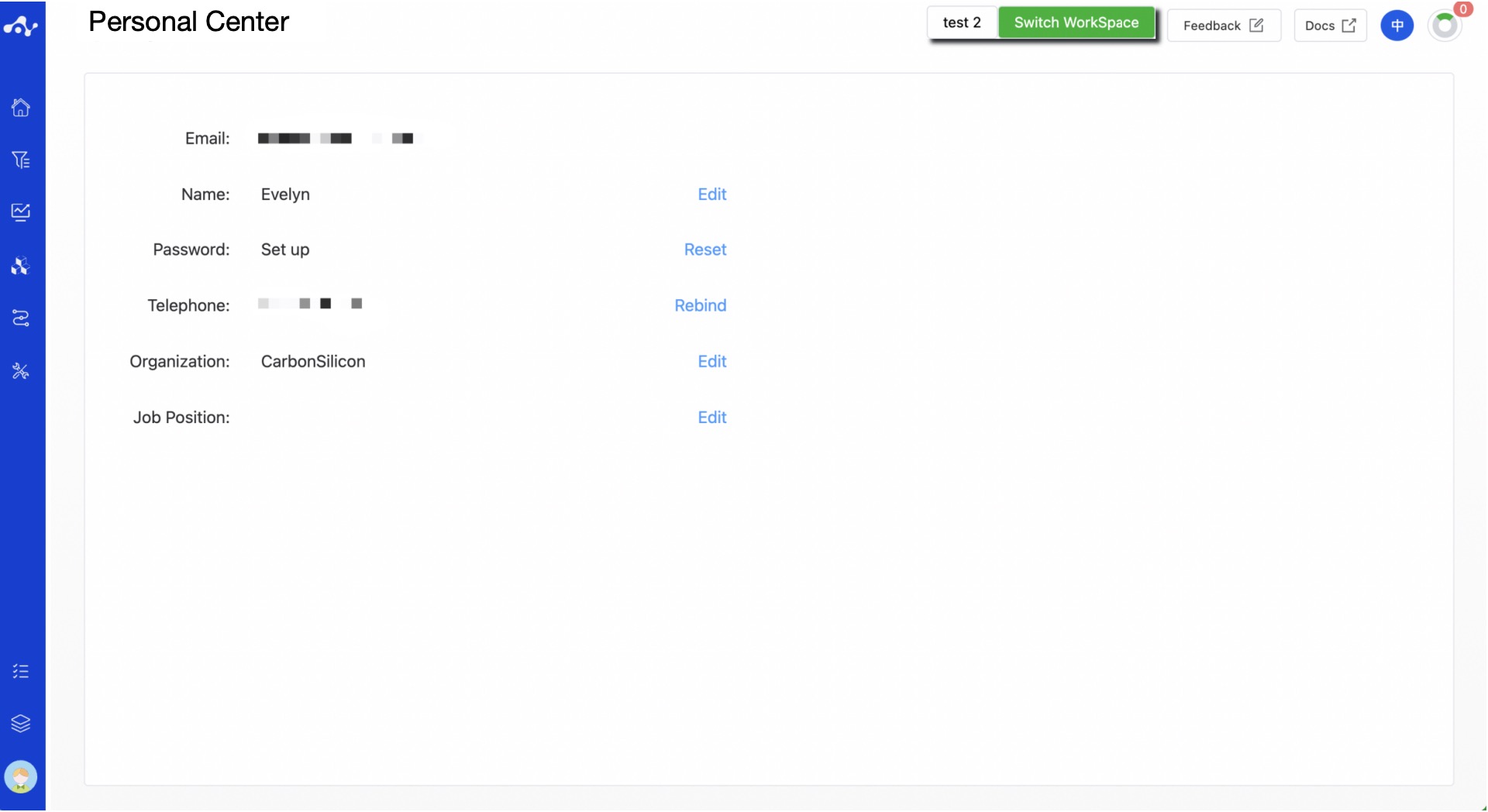
Figure 12. Personal Center
6. About Trial User Permissions
Currently, DrugFlow is divided into trial users and formal users, both types of users can use all modules, but their permissions are different. After the trial account is audited, you can get 20,000 Tokens for calculations and only have a trial period of 2 months. Once the Tokens are used up or after the trial period, you will not be able to continue using DrugFlow. If you want to continue using DrugFlow, you can contact the staff by scanning the QR code below. Also, the task restrictions are relatively strict for trial accounts. Official users can use all online features, and there is no limit on the amount of calculation or data within the validity period of the contract. Everyone is welcome to try and purchase DrugFlow for a better user experience. If you have any questions or issues during use, you can provide your valuable feedback and suggestions through the "User Feedback" function. Thank you for your continued support.
